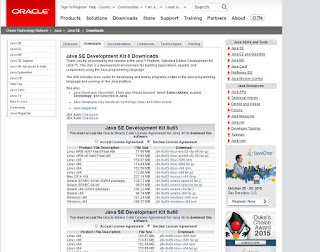How to create an android app....lets do this,,,,,,,,
To create an android app follow the steps below
First download Android Studio....
step1)In Android Studio, create a new project:
To create an android app follow the steps below
First download Android Studio....
step1)In Android Studio, create a new project:
- If you don't have a project opened, in the Welcome screen, click New Project.
- If you have a project opened, from the File menu, select New Project
- step2)Under Configure your new project, fill in the fields as shown in figure 1 and click Next.It will probably be easier to follow these lessons if you use the same values as shown.
- Application Name is the app name that appears to users. For this project, use "My First App."
- Company domain provides a qualifier that will be appended to the package name; Android Studio will remember this qualifier for each new project you create.
- Package name is the fully qualified name for the project (following the same rules as those for naming packages in the Java programming language). Your package name must be unique across all packages installed on the Android system. You can Edit this value independently from the application name or the company domain.
- Project location is the directory on your system that holds the project files
- .step3)
- Under Select the form factors your app will run on, check the box for Phone and Tablet.
- step4)For Minimum SDK, select API 8: Android 2.2 (Froyo).The Minimum Required SDK is the earliest version of Android that your app supports, indicated using the API level. To support as many devices as possible, you should set this to the lowest version available that allows your app to provide its core feature set. If any feature of your app is possible only on newer versions of Android and it's not critical to the app's core feature set, you can enable the feature only when running on the versions that support it (as discussed in Supporting Different Platform Versions).
- step5)
- Leave all of the other options (TV, Wear, and Glass) unchecked and click Next.
- step6)
- Under Add an activity to <template>, select Blank Activity and click Next.
- step7)
- Under Choose options for your new file, change the Activity Name to MyActivity. The Layout Name changes to activity_my, and the Title to MyActivity. The Menu Resource Name ismenu_my.
- step8)
- Click the Finish button to create the project.
- Your Android project is now a basic "Hello World" app that contains some default files. Take a moment to review the most important of these: